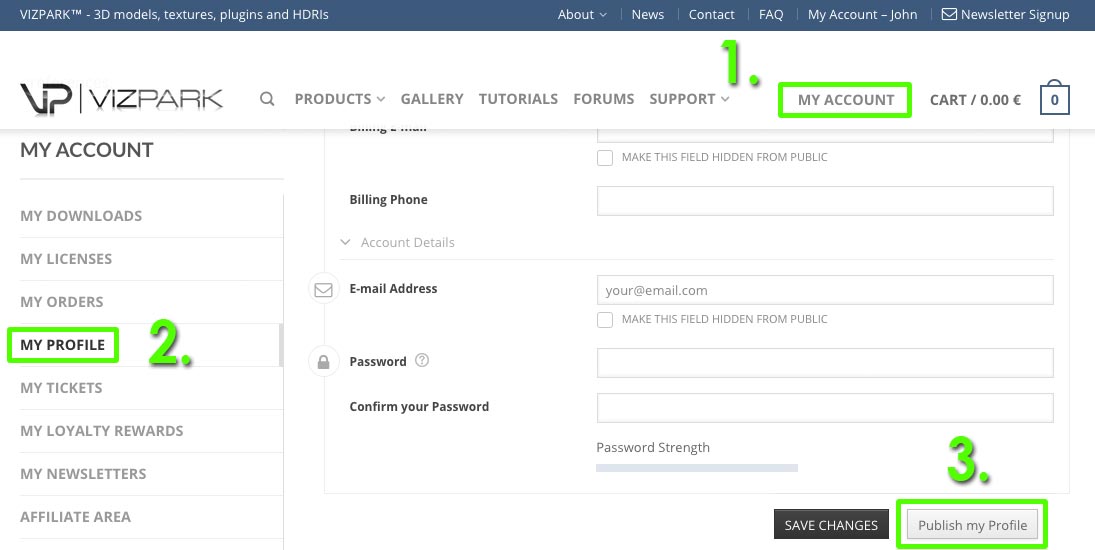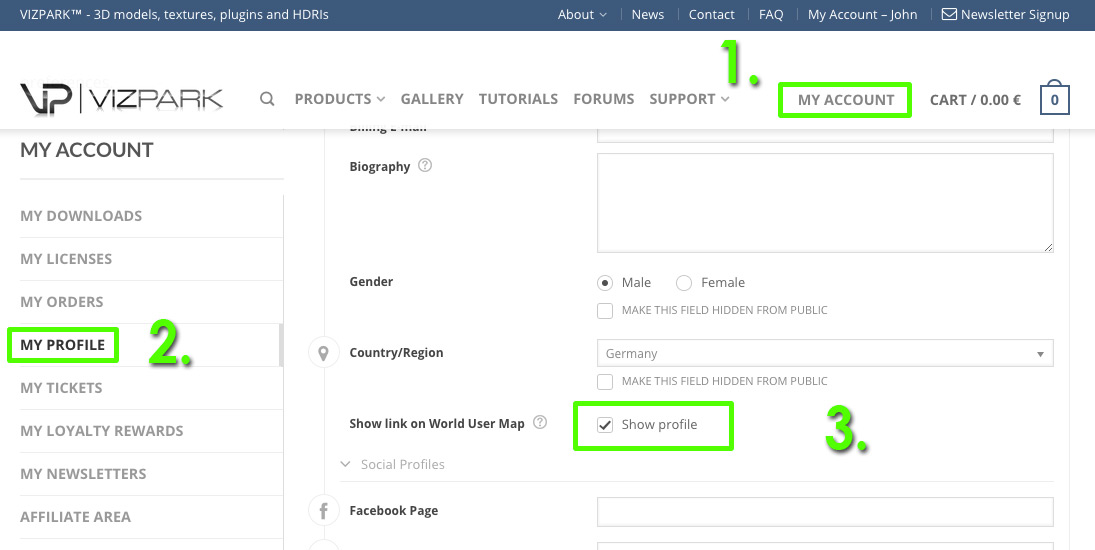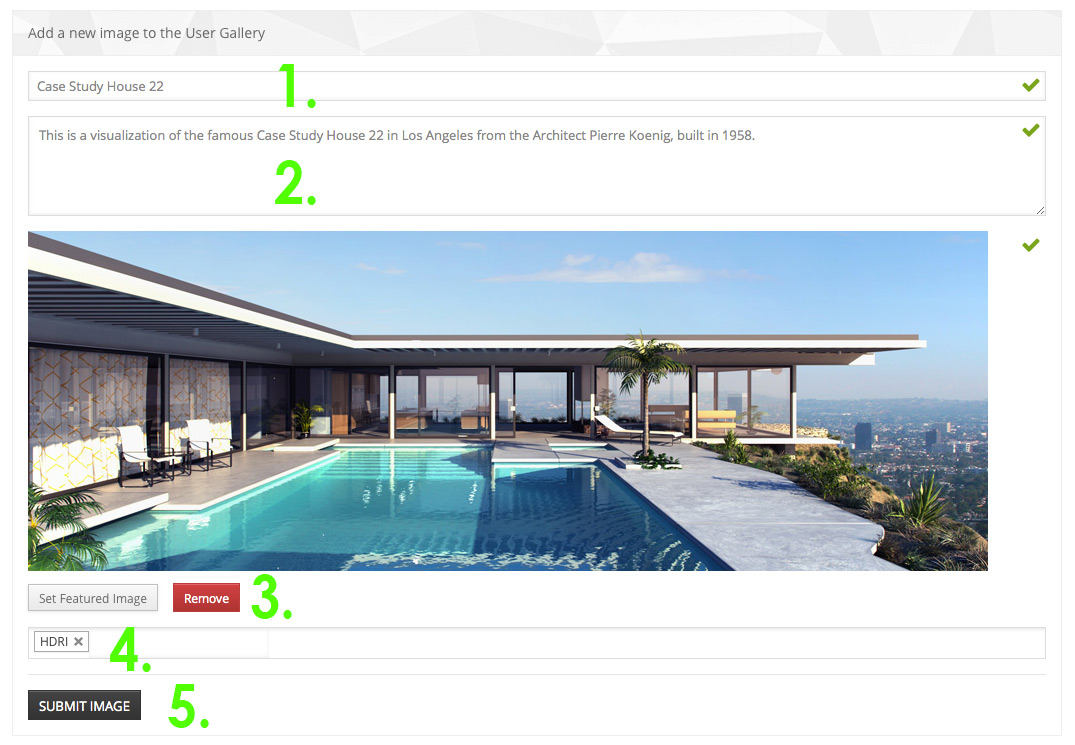The VIZPARK user community connects all VIZPARK members who want to share their profile, images and more with each other and the public.
Here is some helpful documentation on how to set up your MEMBER PROFILE and how to use the community features like FOLLOWING, IMAGE PUBLISHER and the WORLD USER MAP.
Your privacy
Benefits of being a VP community member
- Upload images to the User Gallery
- Be visible to other members and potential customers
- Connect with other VIZPARK users
- Follow members and get followers

Member Directory - How to become a memberView public members
The MEMBER DIRECTORY includes all member profiles of VIZPARK users who decided to publish their profile to other members and the public. Each member profile needs to be verified by VIZPARK to avoid spamming and keep the community healthy and professional.
If you want your profile to appear in the members directory, your profile needs to be verified once. Only verified members can post images on the User Gallery, so we recommend to get your profile approved. You can still choose which parts of your profile should be displayed or hidden.
VERIFICATION is simple, don´t worry:
- Login to your VIZPARK ACCOUNT (MY ACCOUNT)
- Choose – MY PROFILE – and scroll down
- Click – Publish my Profile –
Your verification request will be processed by us as fast as possible and you´ll get an email confirmation when it´s done. Usually this should not take longer than a few hours.
How to appear on the world user mapView World User Map

The WORLD USER MAP shows VP pins of every VIZPARK customer all over the world. These pins are ANONYMOUS unless you decide to become visible on the map with a link to your profile.
Why should I publish my profile on the map ? – You may be surprised who else is a VIZPARK user nearby you and maybe you want to connect …
To enable your profile visibility on the map:
- Login to your VIZPARK ACCOUNT (MY ACCOUNT)
- Choose MY PROFILE
- Check SHOW PROFILE
Your verification request will be processed by us as fast as possible and you´ll get an email confirmation when it´s done. Usually this should not take longer than a few hours.
Publish images to the User GalleryImage Publisher
The USER GALLERY is a place where every verified community member can publish their own images to share with the community and public. Once a user profile has been verified, it´s really easy to publish your images here.
How to publish images:
- Enter a TITLE (e.g. Case Study House 22 by Pierre Koenig)
- Enter a decription (say something interesting about the image, which software did you use, which renderer, what was special about it)
- Add the IMAGE with SET FEATURED IMAGE
- Select the products you used Select Products
- Upload and publish with SUBMIT IMAGE
Your published images will NOT be approved by us before posting, so we trust that you only post images that a suitable for the community. Though We keep the right to remove images that we feel inappropriate or unsuitable.
Member profile detailsEdit my Profile
Your publish profile can contain as much or as little information as you wish. The only infos that are always displayed are: USERNAME, VERIFIED BADGE, DESCRIPTION and PHOTO. Most other infos can be set to be visible or invisible to the public. Most of the fields are invisible by default, so if you want to show more of you, just disable the MAKE THIS FIELD HIDDEN FROM PUBLIC option.
Here is a list of profile information fields:
- Profile Display Name This is your VP community member name, not your VP username! The VP username cannot be changed
- Profile Picture This is the small centered image shown on your profile page and members directory
- Profile Background This is a bitmap background for the detailed profile header
- Heading Color You can choose to display your username in LIGHT or DARK color (for better readability on dark or light backgrounds)
- First Name Your first name from your VP user profile
- Last Name Your last name from your VP user profile
- Biography How would you describe yourself ?
- Gender Male or Female
- Birthday Enter your birthday here and you may get surprised …
- Country/Region The country you live or work
- Show link on World User Map If you want your profile to appear on the World User Map, enable this option
- Facebook Page Your Facebook page URL (this will appear as a small icon on your profile header)
- Twitter Your Twitter URL (this will appear as a small icon on your profile header)
- Google+ Your Google+ URL (this will appear as a small icon on your profile header)
- Website (URL) Your Website URL (this will appear as a small icon on your profile header)
- Billing Address Details This is the information from your shop user account provided during checkout
- Email Address Your email address for all communication with VIZPARK
- Password Keep this empty unless you really want to change your password